 |
25 BlackBerry tips and tricks
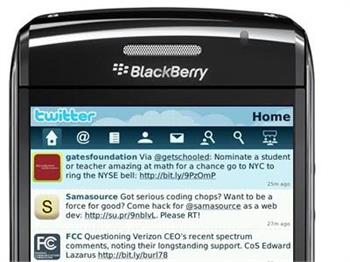 |
You can just pick a BlackBerry up and start using it, because all you need to do is press the Menu key to get the main options on every screen - but the BlackBerry OS hides a huge number of clever tricks and shortcuts that make it faster and simpler to get things done.
There are some tips you won't need often - like pressing Alt, Del and the right-hand Caps key at the same time to reboot instead of just restarting; others you'll use all the time, like pressing the red 'hang up' key to get back to the home screen and clicking the spanner icon on the home screen to open Options. Here are our top 25 Blackberry tips.
1. Use the keyboard less
BlackBerry has always had a QWERTY keyboard and you can type everything out in full - but you can save time with the built-in shortcuts. Press space twice at the end of a sentence to get the full stop and an automatic capital on the next word.
Don't bother with apostrophes in words like I'm and isn't (type im and the BlackBerry will correct it for you); there are other handy abbreviations like 'wel' to get 'we'll' and 'il' to get 'I'll' and you can add your own with Options > AutoText.
2. Quick capitals
You don't need Shift - press and hold a letter key to type the upper case letter.
3. Skip Symbol
If you're typing an email address into a field that expects an email address, don't bother looking for how to type the @; just hit space and BlackBerry with put the @ in for you. Press space when you need the . in the middle of the email address and it will fill that in, too. Do the same for URLs in the browser; pressing space fills in the periods faster than typing them by hand.
4. Fast select
There's a Select command on the menu for choosing what to copy and paste - but you can make a selection just by holding down the Shift key as you scroll the trackball.
5. Keyboard shortcuts
Save on scrolling by using 't' to get to the top of any email message, web page or other long screen and 'b' to get to the bottom. There are specific shortcuts for all the built-in apps like using the Mute button to pause videos or music or skipping to the next or previous track by pressing and holding the volume up and down keys (which also zoom in and out in the camera - although many apps use I and O to zoom); there's a list in the Help tool.
6. Choose dialling or shortcuts
Under Options > Phone Options > General Options you can set Dial From Home Screen to Yes or No; if you set it to Yes you can start typing a name to dial the number on the home screen, if you set it to No you can type the first letter of apps on the home screen to open them (M for Mail, B for browser, C to compose email - and oddly N for Messenger, L for Calendar and U for Calculator).
7. Web columns
Press Z in the web browser to reflow the page into a column the size of the BlackBerry screen so it's easier to read; press Z again to go back to a normal page view you can scroll around.
8. Turn on JavaScript
To save memory and make pages load faster, the BlackBerry browser usually has JavaScript turned off by default; use Options > Browser Configuration > Support JavaScript to turn it back on and make more pages load correctly.
9. Which browser?
There are three different browsers on the BlackBerry; a WAP browser for viewing content from your mobile network, the BlackBerry HTML browser (and a hotspot browser that prioritises the Wi-Fi connection). If you have problems accessing or loading Web pages, choose Options > Browser Configuration and set Browser to BlackBerry Browser and make sure Options > General Properties > Default Browser is also set to BlackBerry Browser.
10. Don't get mobile Web sites
You can also try changing Browser Identification from BlackBerry to Firefox or IE to force the full versions of specific pages to load instead of the cut-down mobile versions - but they might be slow or not load fully.
11. Fast search
You can search for contacts, messages and inside files and web pages - press S to search in contacts and messages and F to search in other apps.
12. Colour-code messages
If you get both work and personal email on your BlackBerry, you can change the colour of either set of messages. Choose Options > Security Options >Information> Message Outline Colours and either Enterprise Messages or Other Messages.
13. Menu multi-tasking
BlackBerry has had multitasking for years but it's subtly done; apps stay running so you can switch back to them (unless you run out of memory when they're closed automatically). To get back to another app, press and hold the Menu button to get the task switcher.
14. Lock with mute
Some BlackBerrys have both a lock and a mute button on the top edge, others - like the original Bold - only have a mute button. You can always lock the screen by scrolling down to the Lock icon but it's faster to just press and hold mute until the screen locks (do the same to unlock it).
15. Real convenience
There are two 'convenience keys' - one on each side of the BlackBerry; you've probably found one of them by knocking it and hearing that irritating 'say a command' message. If you never use voice command, choose Options > Screen/Keyboard to change the buttons to something more useful - starting the camera, opening the music player or launching your favourite app.
16. Tweak your trackball
Use Options > Screen/Keyboard and scroll to the bottom of the page to choose the horizontal and vertical sensitivity (how far it moves across the screen when you move it) and whether you hear a click as it rolls.
17. Turn off speakerphone
The slightly confusing way to put a call on speakerphone is to use Menu > Activate Speakerphone; the even more confusing way to turn it off is Menu > Activate Handset - or you can use the $ key to turn it on and off. (And the $ key produces the $ sign in email, use Options > Screen/Keyboard > Currency key to set it to £ instead).
18. Say a command
Voice command does more than voice dialling; if you want to check your signal and battery strength you can wade through the Options menu or you can hit the voice command button and say 'status' or 'check battery' and 'check signal strength'.
19. Say it again
Voice recognition works quite well, but you can train it by reading a list of numbers and words; choose Options > Voice Dialing> Adapt Voice.
20. Hidden Help
The hidden 'Help Me!' screen shows the signal strength, battery level, device PIN, free space, space in use, IMEI, OS version, how long the BlackBerry has been on and some other info that can be useful for troubleshooting. View it by pressing Alt + Caps + H.
21. Archive, don't uninstall
Only the very latest BlackBerry models have anything like enough memory for all the apps you want. When you run out of space, pick the ones you use least and archive them to your microSD card (this only works with apps from App World). Select the app in the My World sections of App World and choose Menu > Archive; archived apps have a green arrow on their icons and you can click them to reinstall - but you may have to restart to archive or restore an app.
22. Save power overnight
BlackBerry is very frugal on battery life and you can make it last even longer by having yours turn itself off overnight and back on in the morning. Choose Options > Auto On/Off; you can have different on and off times for weekdays and weekends.
23. Master Control Program
Use the free third-party tool MCP (http://mcpfx.com) for tweaking your BlackBerry, doing a factory reset in an emergency - or just installing updates more easily than with the sprawling and inefficient BlackBerry Desktop software.
24. Install any app
If you want to run an app that doesn't have an installer - including alternative email clients like Astrasync and NotifySync which RIM won't sign for installation - connect your BlackBerry by USB, switch to mass storage mode so it shows up on your PC as a drive and copy the JAR file to the root folder. On your BlackBerry use the Media app to open the folder and select the JAR file to install it.
25. Save money on texts
If you're sending a message to another BlackBerry user, BlackBerry Messenger is free -but you need to know their BlackBerry PIN.The easiest way to get someone in your contact list is to invite them.
1497 page views
|
|
|
|